Using freelytics on Wordpress
To start collecting some analytics data about your wordpress website with freelytics, simply follow these steps:
Head over to https://freelytics.net/generate-tracking-script and copy the code that is presented to you, either by clicking on the Button “Copy to clipboard” or highlighting the code and pressing CTRL+C.
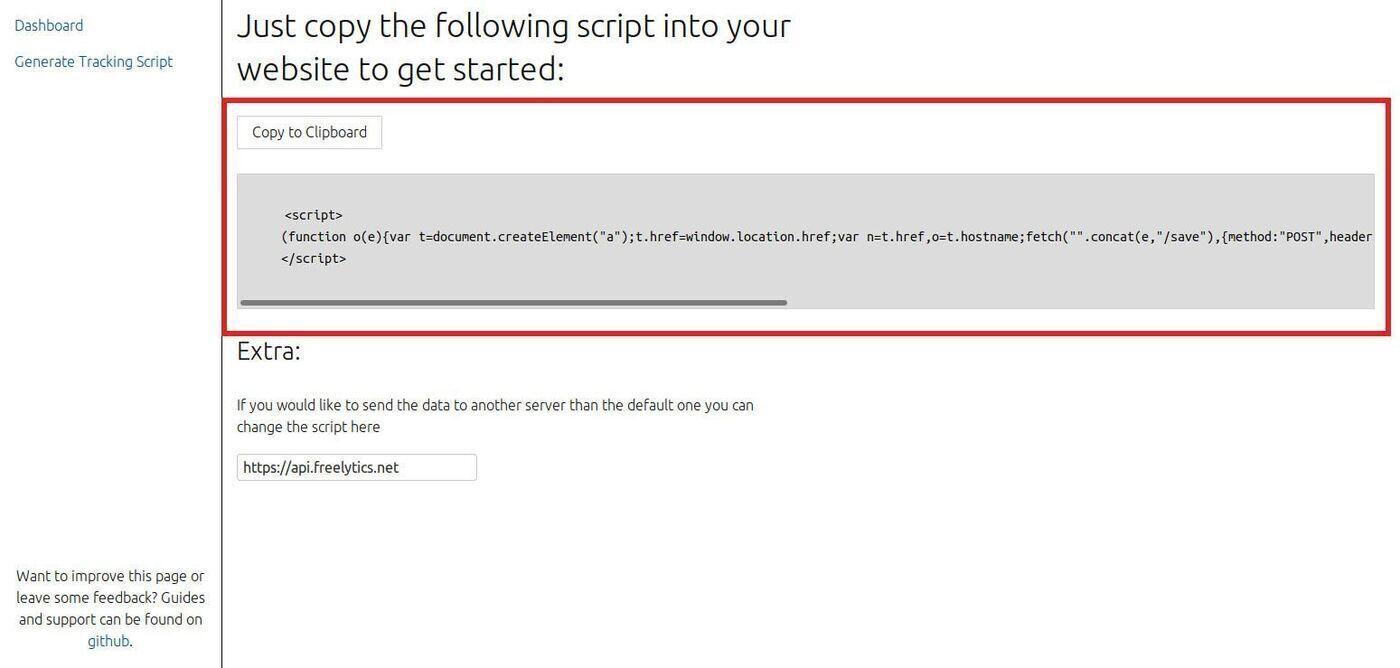
Tracking script from freelytics
Now that you have got the tracking code, you have 2 options to include this into Wordpress.
Easy Way
The easiest way is to install the Insert Headers and Footers plugin. If you are unsure how to do this, head over to this page where it is explained.
Once you have it installed you can use it by hovering over the settings menu and selecting it from the list:
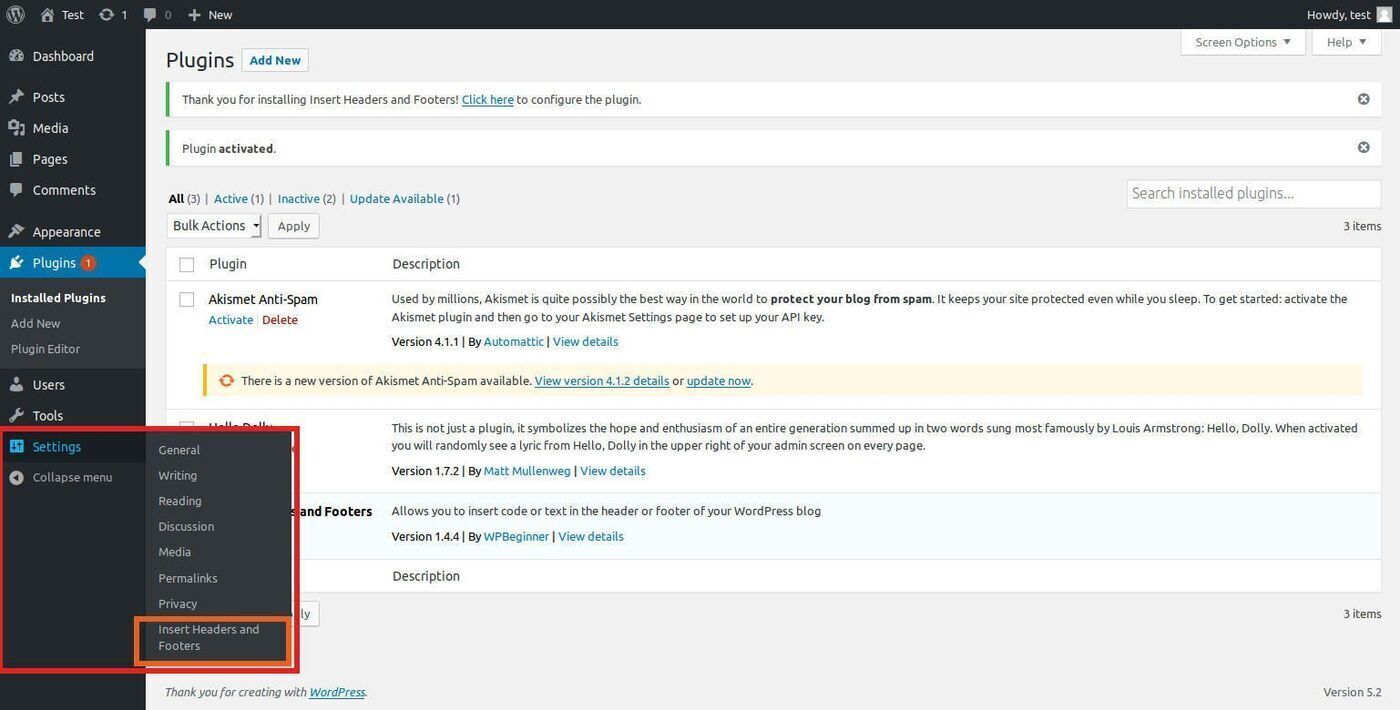
Accessing the Insert headers and footers menu
On the plugin page you can now simply paste the script from https://freelytics.net/generate-tracking-script into the Scripts in Header box.
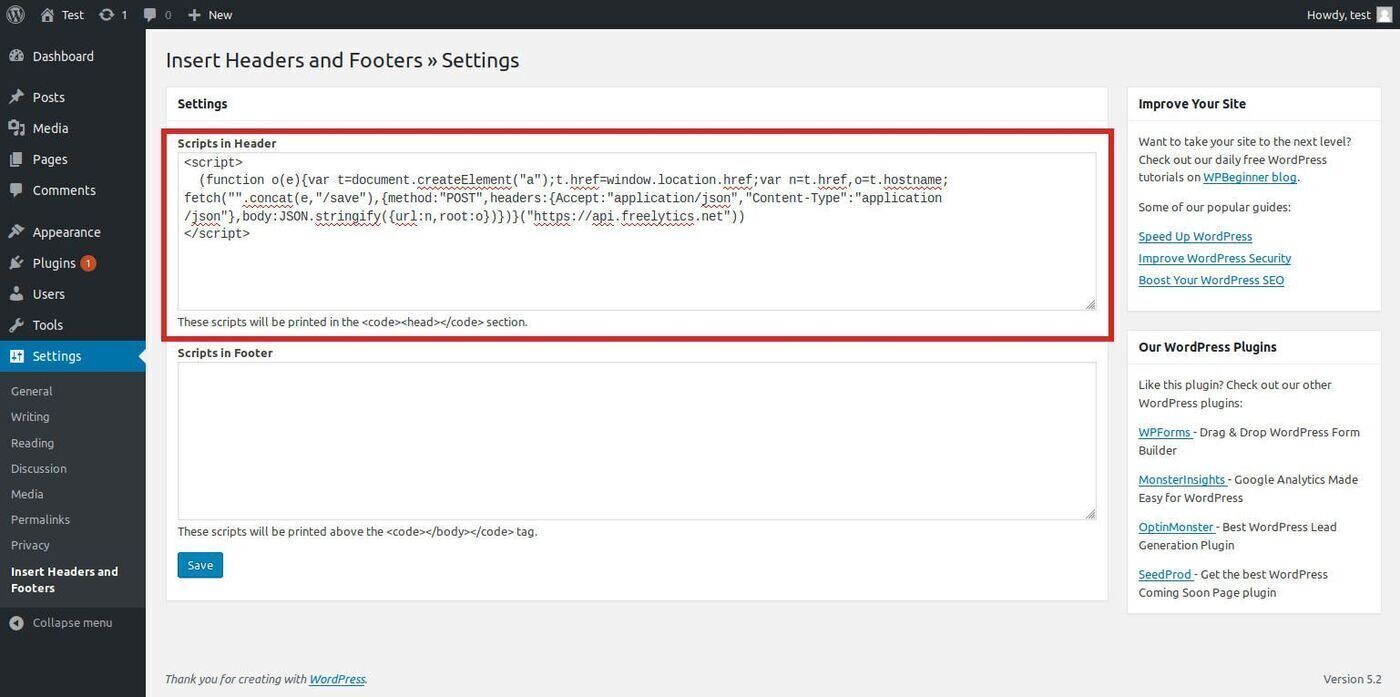
Script added to header with plugin
Click the save button and you are done. To verify that everything is working head over to your website. Then visit https://freelytics.net, enter the URL of your site and press Get Data. You should now see that you have at least one visit on the page you just opened on your site.
All you have to do now is to check back from time to time, to see how your traffic is growing.
Advanced Way
If you know you way around Wordpress and have a theme installed that you understand you can also simeply paste the script into the appropriate theme file, either via the built in Theme editor or your local development tool of choice.
For the standard Twenty Nineteen theme this would be header.php.
Simply paste it in between <head> and </head>.
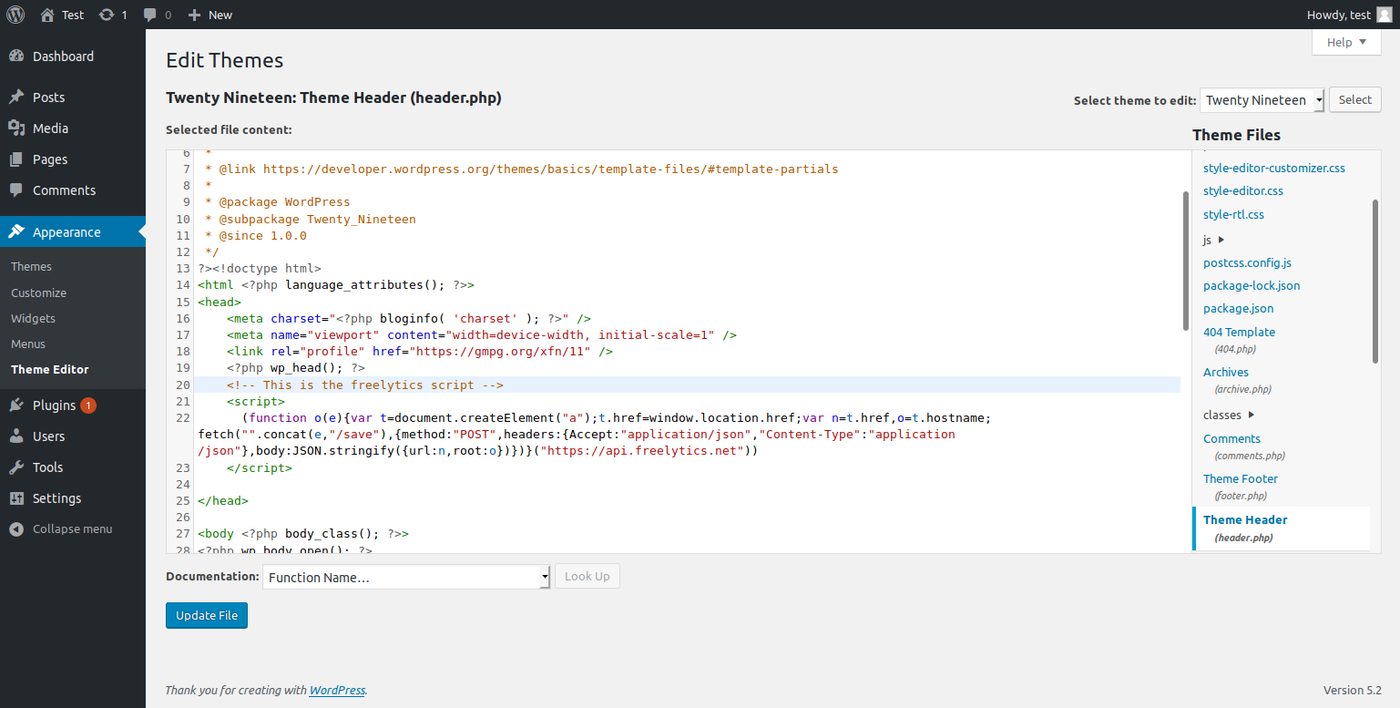
Script added directly to theme.
Simply save the change and verify that everything is working by first visiting your website.
Then visit https://freelytics.net, enter the URL of your site and press Get Data. You should now see that you have at least one visit on the page you just opened on your site.
All you have to do now is to come back from time to time to see how your website traffic is growing.